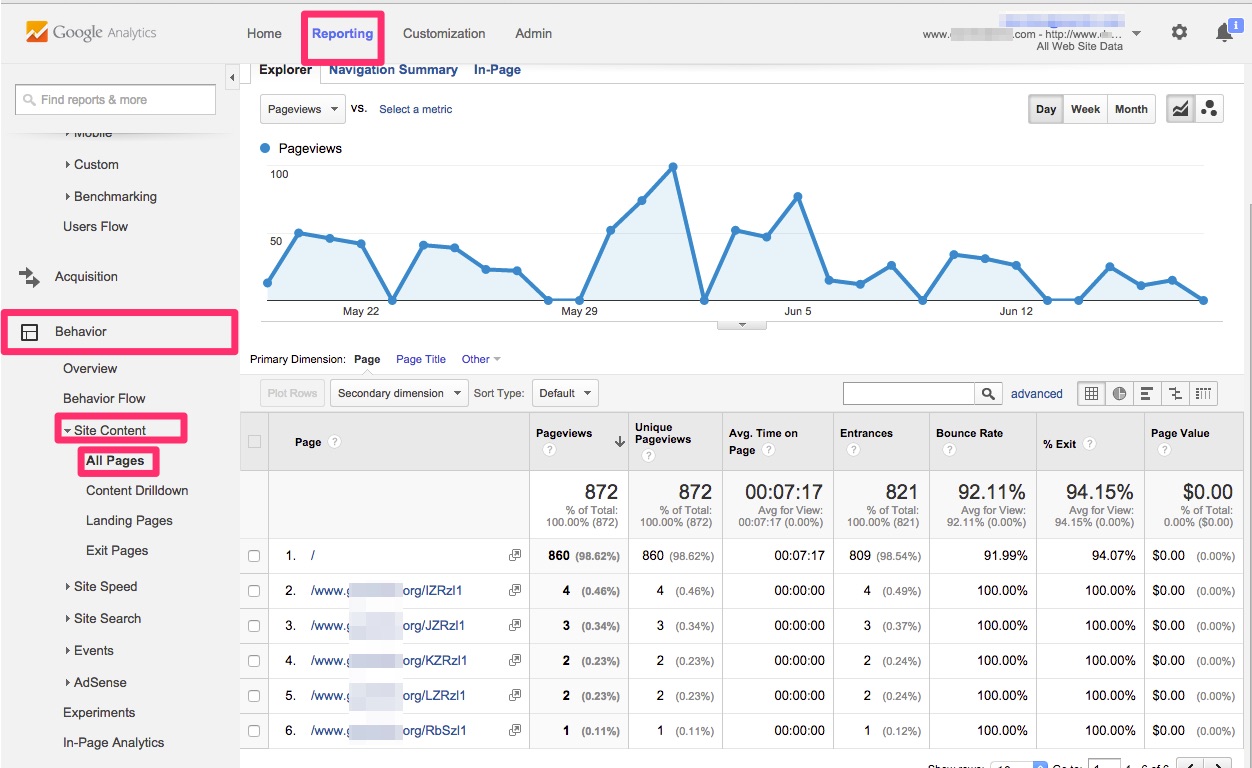Here are the steps to install the Google Analytics stats tracking code on your Ubertor website:
You can activate Web Statistics for use on your Ubertor website following these easy steps:
- Log into the Control Panel of your Ubertor website.
- Click on the ’Web Statistics’ button on bottom of the page.
- Click the ’http://www.google.com/analytics’ button to open the Google Analytics website in a new browser window.
- Create a new website profile for this site (www.yoursite.com) within Google Analytics.
- Paste your Google Analytics Tracking Code Segment in the box.
- Click the “Update Tracking” button.
Congratulations! You’ve successfully configured and setup Web Statistics for use on your Ubertor website.
Here’s how to look and see the data: How to check my website’s number of visits?
You can view the number of visits on your site pages by logging in to your Google Analytics account.
When you log in to your Google Account and accessed analytics by going to Google.com/Analytics, click on your website and you will be lead to the website data.
Here’s how to check it on Google Analytics account.
- Go to Google Analytics (Make sure you are logged in)
- Click “Access Anlytics”
- See if your website is registered, if so, click on the website on the Google Analytics Dashboard page.
- Click on the Behavior tab located on the right panel
- Click on Site content to expand more options
- Click on All Pages
Here’s a screenshot for a visual: